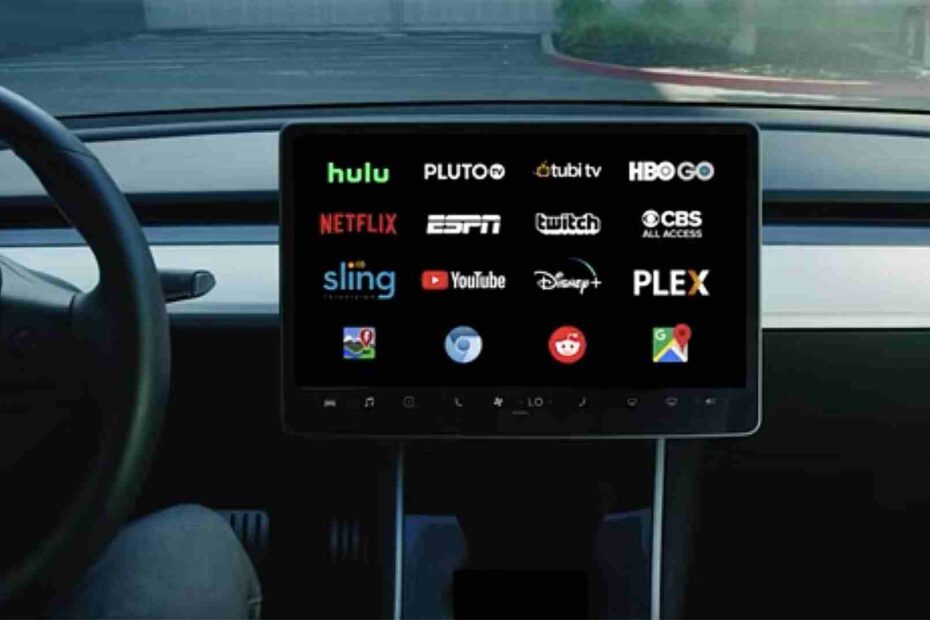Picture this: you’re nestled comfortably in your Tesla, popcorn in hand, movie queued up on the giant touchscreen. But wait! The dreaded message flashes: “Theater unavailable when parked.” Cue the deflated sigh and confusion. Fear not, cinephiles on wheels! This guide will help you diagnose and fix the issue, getting you back to your in-car entertainment oasis in no time.
Understanding the “Why” Behind the Blackout:
Several factors can contribute to this frustrating message:
- Connectivity Woes: Theater mode relies on an internet connection. Ensure your Tesla is connected to Wi-Fi (ideally, not your phone’s hotspot) or has active premium connectivity.
- Parking Position Blues: Believe it or not, where you park matters. Theater mode might be unavailable in certain locations due to safety regulations or restrictions. Try moving to a different spot.
- Software Gremlins: Sometimes, software glitches can cause temporary hiccups. A soft reboot (hold both scroll wheels and the brake pedal for 10 seconds) can often clear these up.
- Model and Feature Quirks: Not all Tesla models and software versions offer Theater mode in all regions. Check your manual and online resources to confirm compatibility.
Troubleshooting Steps: From Simple to Savvy:
- Double-Check the Basics: Make sure your car is in park, the parking brake is engaged, and the touchscreen is on. Sounds obvious, but you never know!
- Connectivity Check-Up: Verify your Wi-Fi connection or active premium connectivity. Restart the router or switch networks if needed.
- Rebooting for Renewal: Try a soft reboot or, for older models, a touchscreen reset (Controls > Service > Reset Options > Power off and restart).
- App Shenanigans: Close any other running apps that might be hogging resources. Sometimes, restarting the Theater app itself can do the trick.
- Software Sleuth: Check for available software updates and install them promptly. Outdated software can cause compatibility issues.
- Location, Location, Location: Move your car to a different parking spot, especially if you suspect local restrictions might be interfering.
Bonus Tips for the Tech-Savvy:
- Check Tesla Forums: Online communities like the Tesla Motors Club can offer valuable insights and solutions from other Tesla owners who have faced similar issues.
- Contact Tesla Support: If you’ve exhausted all other options, reach out to Tesla support for further assistance. They can provide model-specific advice and troubleshoot more complex problems.
Remember: Patience is key. Sometimes, the issue might resolve itself after a few minutes or with a network refresh. Avoid unnecessary frustration and enjoy the process of getting your in-car cinema back online!
Beyond Troubleshooting: Optimizing Your Tesla Theater Experience:
- Premium Perks: Consider subscribing to premium connectivity for a more reliable and consistent internet connection, especially if you frequently use Theater mode.
- Content is King: Download your favorite movies and shows beforehand to avoid relying solely on streaming, which can be susceptible to connectivity issues.
- Light Show Bonus: For Model X owners, pair Theater mode with the Light Show for an immersive entertainment experience that elevates your movie night to a whole new level.
With a little troubleshooting and these handy tips, you’ll be back to enjoying your Tesla’s entertainment features in no time. So, grab your popcorn, dim the virtual lights, and get ready for a cinematic experience on the go, minus the frustration of a “Theater unavailable” message. Happy viewing!